ActiveFit™ - FAQ
Program Info |
App Troubleshooting
Eligibility |
Incentives |
Gym Activities
Self-Reporting Activities |
Managing Facilities
SmartWalking |
ActiveFit@Home
PROGRAM INFO


APP TROUBLESHOOTING
Instructions for iPhone Users
- Location Services: Settings > Privacy > Location Services > Enable “ALWAYS ON”
- Bluetooth Service: Settings > General > Bluetooth > Enable "ON"
Instructions for Android Users
- Location Services: Settings > Privacy > Location Services > Select “ON” on the top of your screen
- Bluetooth Service: Settings > Select Wireless & Networks > Tap “Bluetooth”


ELIGIBILITY
- Visit the online enrollment portal
- Enter the information from your insurance card and your family member’s birthday
- In Step (3) of the registration process, you will need to enter a different email address than the one you provided for your own registration
- Continue to follow the prompts to complete enrollment
Once their enrollment is complete, your family members will be able to download ActiveFit from the App Store or Google Play store and log in with the user name and password that was set up in Step 3 of their enrollment.

INCENTIVES


- You did not achieve the required number of activities for the month. The monthly required “goal” is visible on your Activities screen.
- You had activities that were rejected because the facility was not a verified facility on your account or the activity occurred on a day when another activity had already been awarded. Only one accepted activity is allowed per day and it must be at a facility in your verified clubs list.
- You had sufficient activities but some remained pending or unverified. Activities must be verified if they are self-reported.
- The month closed prior to receipt of necessary verification from your club. Advanta Health proactively follows up with clubs that are slow to report but we cannot guarantee they will submit reports in a timely manner

GYM ACTIVITIES
- Location/GPS, Bluetooth and/or data are not enabled properly for the App
- Smartphone not present or not powered on during the activity
- Not logged into ActiveFit App at time of the activity
- Fitness facility is not a verified facility in your profile
- Current eligibility status doesn't allow activities to be accepted


Your normal facility check-in process (for example scanning your facility membership card) will not result in an activity recorded in ActiveFit. If your facility is located in an area where geofencing technology is unreliable, we may place a beacon as an alternate method of automatically tracking your activities. The beacon uses Bluetooth technology to determine your presence at the gym.


The HorizonbFit program does not accept visits prior to 90 days from the date of inquiry.

Until your start date:
- Download ActiveFit
- Review your profile information and app settings
- Review the program’s Privacy Policy and EULA
On your start date, the following application functions will engage:
- Activity tracking
- Self-reporting
- SmartWalking
- Payment History
You will receive a confirmation of your start date in an email which will be sent to the email address associated with your account.

SELF-REPORTING ACTIVITIES
Please be aware that Advanta can only accept up to 90 days of previous activity from the date of the inquiry.

MANAGING FACILITIES
To add or remove facilities from the ActiveFit app:
Add an additional facility: Open ActiveFit Menu > Map > Tap on your facility > Add Club
Remove a facility: Open ActiveFit Menu > Tap on a date > Manage My Facility > Toggle off
To add or remove facilities from the Member Portal:
- Login to the Member Portal
- Select “My Verified Clubs”
- To add a facility: Search by zip code, click on the facility icon and select “Add club”
- To delete a facility: Locate the facilities you would like to remove under “Approved Clubs” and click the delete button on the left
Please note: If you would like to update your primary fitness facility, you will need to log into your member portal.
To update your primary fitness facility:
Log in to your portal > Find another facility > select facility and follow prompts. You will receive a confirmation email upon completion.

- Go to your Member Portal
- Click the "Log In Here" button on the top right
- Enter the email address and password associated with your account
- Under Helpful Links select "Find Another Facility"
- Search by zip code
- Click on "Select a Facility" to choose or nominate your Preferred Facility

- Log into your online Member Portal
- Select “Find Another Facility”
- Select “Click Here”
- Fill out the contact information for your desired club
- Click “Submit”

SMARTWALKING

With A Wearable
If you have a wearable fitness device tied to a compatible health app (Google Fit, Apple® Health, Fitbit®), make sure you synchronize the device with your health app on your phone first. Please check your wearable’s website for specific instructions on how to synchronize your device.
Once synchronization is complete, open ActiveFit home screen and then navigate to the SmartWalking screen to view the steps from your health app in ActiveFit.
Without A Wearable
If you do not use a wearable and steps are not matching, open your health app and then open the ActiveFit app home screen. This will enable the health app to update before ActiveFit attempts to retrieve the information.






Please use the following guidelines to minimize any loss of steps:
- Review the last 30-days of activity in My Activities and make sure your steps are showing properly
- Use the On Demand Step Synchronization tool to synchronize any days missed
- Change your Health App from My Settings at the end of the day after you have completed your steps



- Tap My Activities
- Tap the date you need to synchronize
- Tap “Sync Steps” in the SmartWalking card below the calendar
- Confirm steps reported from health app in the modal window that appear
- Steps will show as updated in My Activities

Instructions for iPhone Users
- Location Services: Settings > Privacy > Location > disable “ALWAYS ON”
- Bluetooth Service: Settings > General > Bluetooth > disable "ON"
Instructions for Android Users
- Location Services: Settings > Privacy > Location Services > Select “ON” on the top of your screen
- Bluetooth Service: Settings > Select Wireless & Networks > Tap “Bluetooth”
*Please note that if you chose to attend a fitness facility at a later date, you will be required to enable these permissions.

To view the data sources you have setup for specific health categories:
- Open the Health app and tap the Health Data tab
- Tap a category, like Activity. If you don’t see the category, swipe down to reveal the search bar, then enter a category
- Tap a data type, like Steps
- Tap Data Sources & Access. Only the sources that contribute to the data type will appear
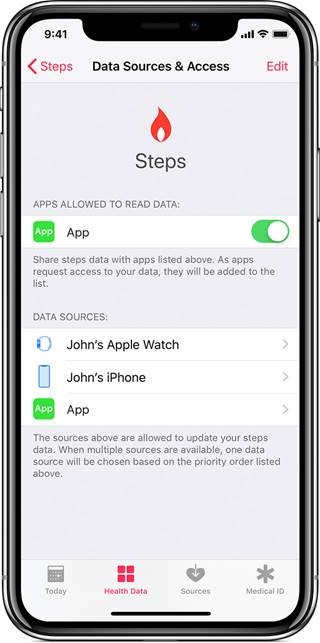
To see all sources:
- Open the Health app and tap the Sources tab
- Tap an app or device
- Choose categories that you want the source to access or update in the Health app
To define which data sources Health uses first, prioritize them by:
- Open the Health app and tap the Health Data tab
- Tap a category, like Activity
- Tap a data type, like Steps
- Tap Data Sources & Access, then tap Edit
- Touch and hold
 next to a data source, then drag it up or down in the list.
next to a data source, then drag it up or down in the list. - To turn off a data source so that it doesn't contribute any more data for that category, tap the checkmark next to the source
- Tap Done
If multiple sources contribute the same data type, then the data source at the top will take priority over other sources. Any new apps or devices that you add go to the top of the list automatically, above your iPhone
After completing this, please open up ActiveFit and Apple Health to see if step data has updated.

Step 1:
Open the GoogleFit app.
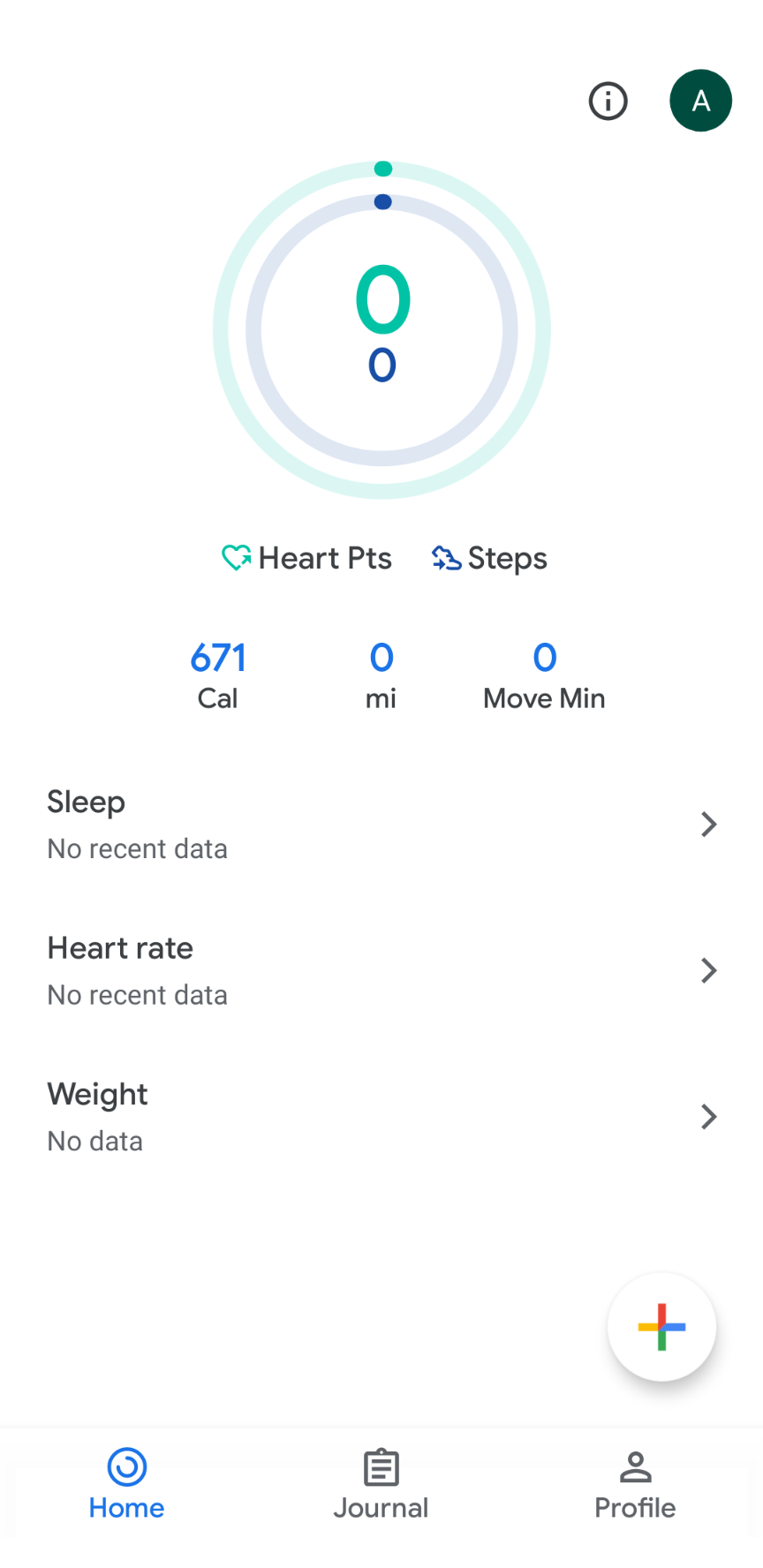
Step 2:
Go to the Profile section and tap on the Settings icon.
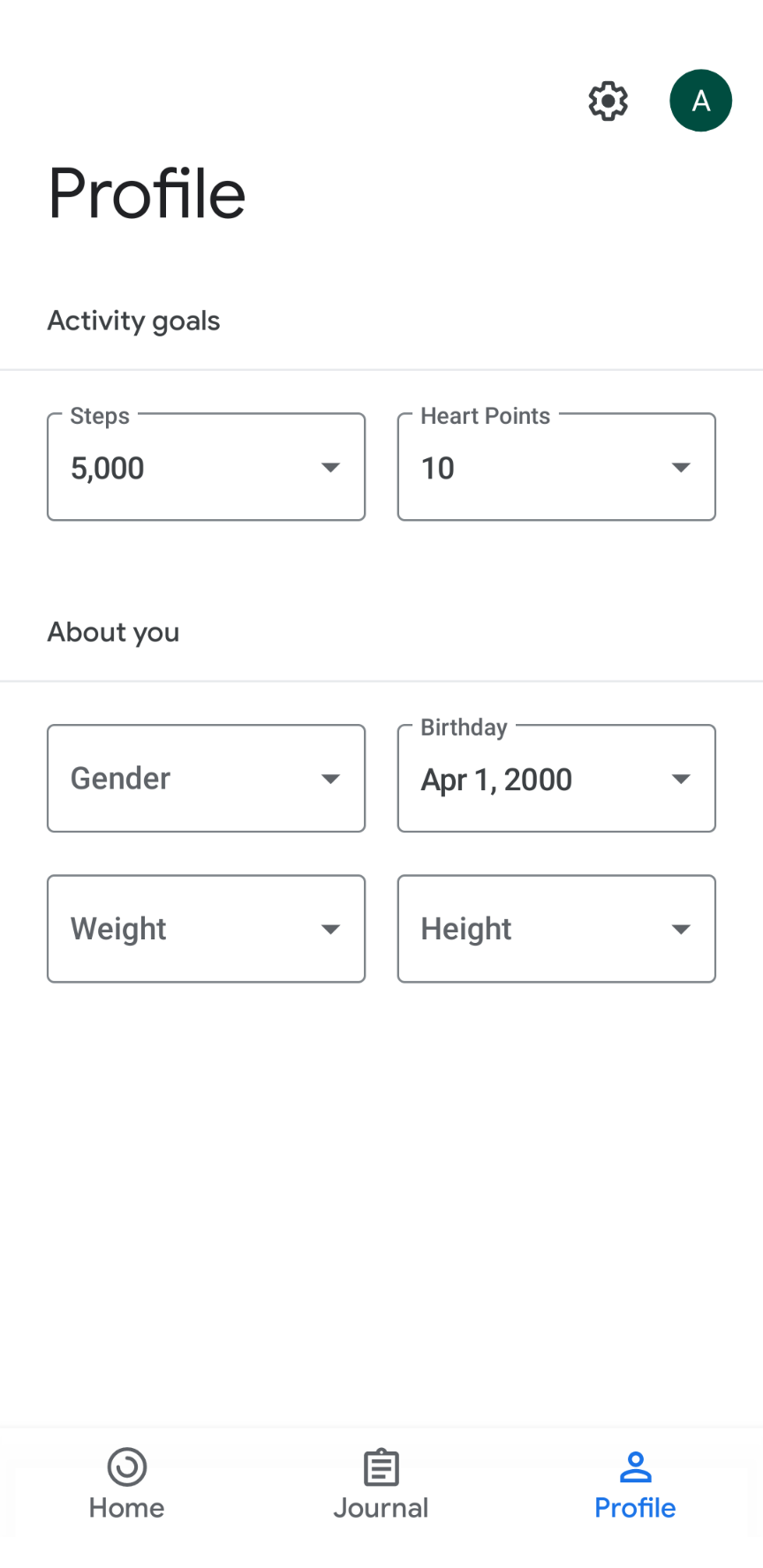
Step 3:
Under Settings, go to "Tracking Preferences" and make sure that "Track your activities" is enabled.
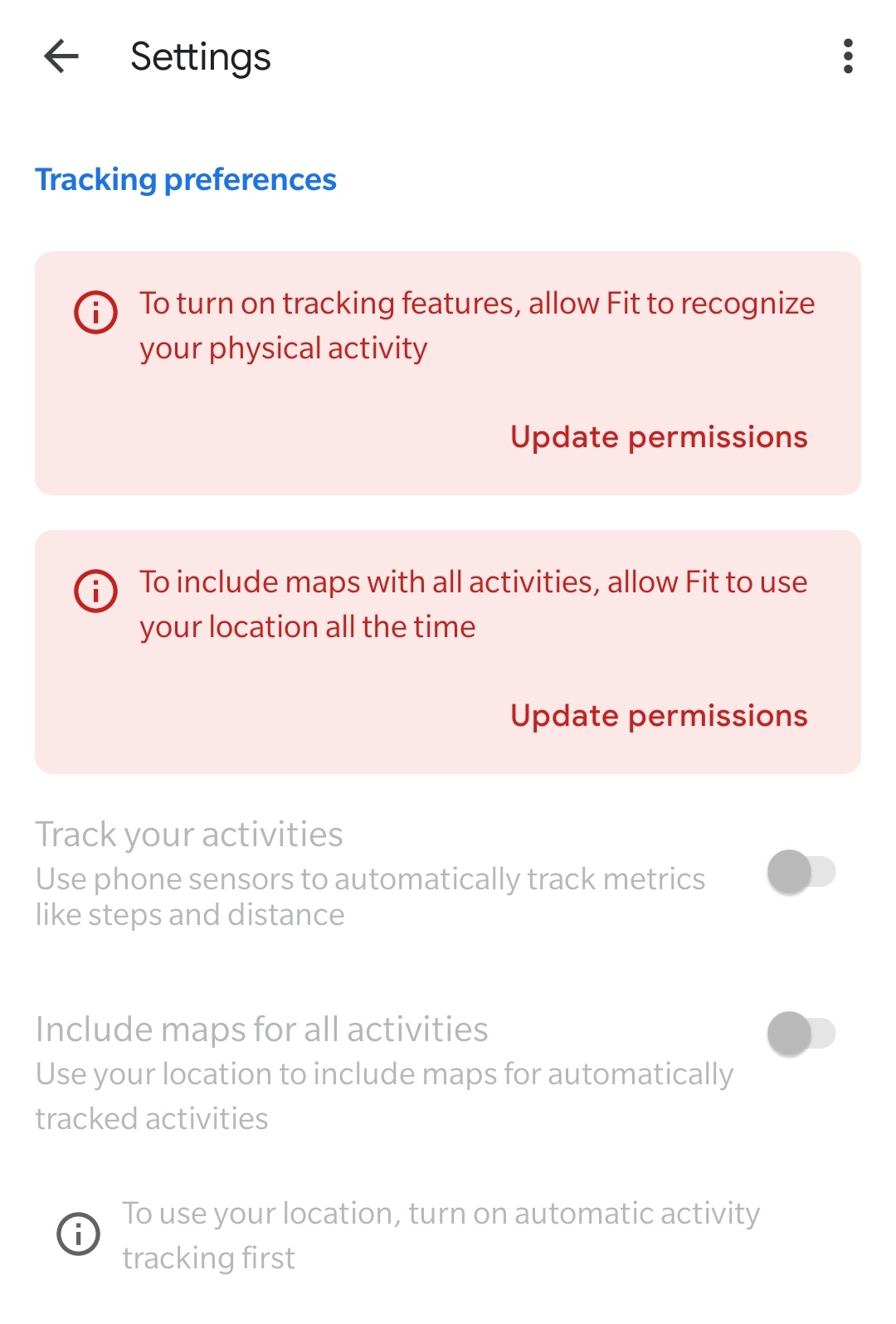
Step 4 (Optional, doing the instructions above does not guarantee us that the synchronization will be immediate):
Usually Google Fit will try to synchronize with their servers when the phone is above 50% of battery life and is connected to WiFi.

- Login to Fitbit.com with the same credentials you used to setup Fitbit in the app (we need to make sure you are looking at the same account)
- Check the dashboard and see if you have steps appearing
- If no steps appear on the graph – bring phone and fitbit next to each other and perform a sync. The steps should appear in the graph once that is done correctly
- If, the above doesn’t work – check a few other screens in Fitbit.com and then retry the sync if one of these is the problem
- Click on Settings icon in top right of screen - verify the device matches the device/wearable you are using
- Click on Manage Account Access - verify Proper phone appears as logged in to Fitbit
- Click on Applications verify ActiveFit appears as an authorized application
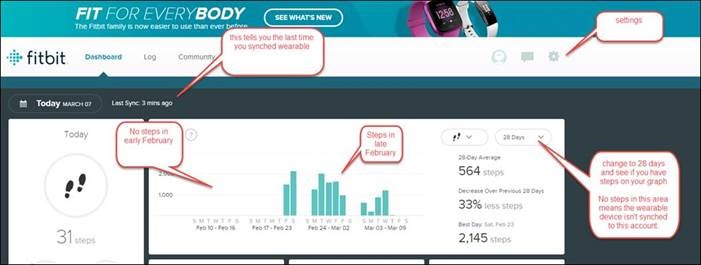
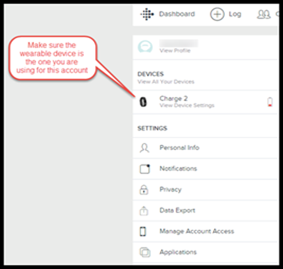
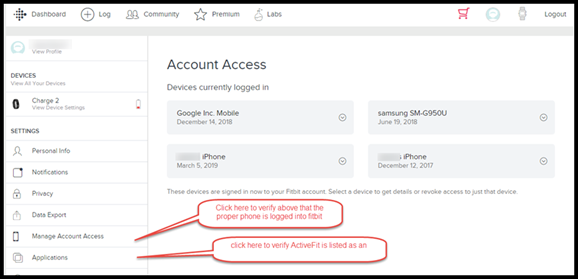

ActiveFit@Home
- Locate the new "ActiveFit@Home" option in the main menu in ActiveFit.
- Tap the "Get Started" button to open your camera and take a post-workout selfie.
- Once you have previewed your photo and are happy with it, please click "Upload".
- The photo, along with a geo-location time stamp, will allow us to accept your activity!
- Please allow 24-48 hours for your ActiveFit@Home activity to be accepted.
- Please note: If you take a photo today but submit it for a previous date, that activity will remain in a pending status and may not be accepted.

Instructions for iPhone Users
- Phone Settings -> Scroll down and locate ActiveFit -> Enable Camera
Instructions for Android Users
- Settings Screen click Permissions -> Camera -> Allow

